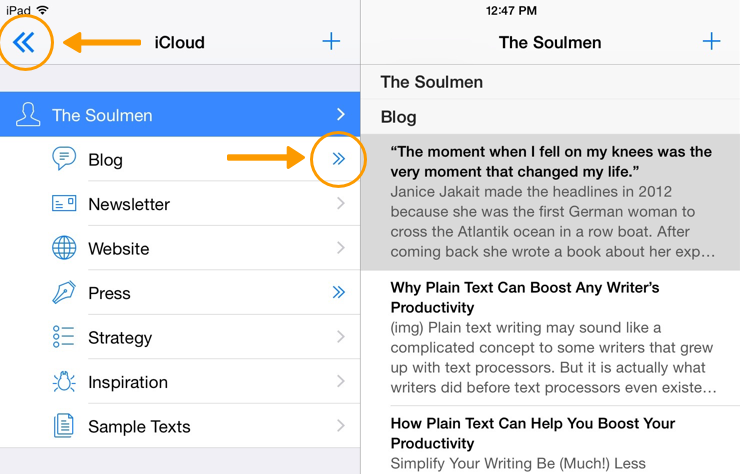My Ulysses library consists of more than 90 groups and a couple of filters spread across four different levels. That makes for an impressively long list that’s hard to oversee. If you’re like me and use Ulysses everyday and for almost everything you write, it won’t take to long until you’re facing the same situation. Fortunately, Ulysses lets you collapse your groups and therefore hide all its subgroups. This way, you can have a compact overview of your library.
On the Mac, collapsing and expanding is done with the tiny triangle left of the group’s name – you know that from the Mail and the Photos app.
On iPad and iPhone, the option is a little hidden and works slightly different.
To collapse a group (and thus hide its subgroups), swipe to left on the group and select Collapse.
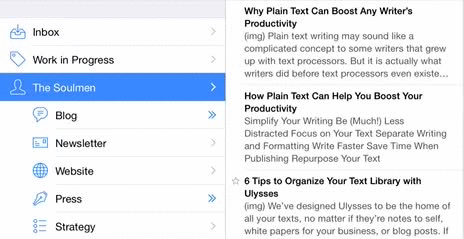
To expand a group again, do the same: swipe to left on the group and select Expand.
In the sidebar, a group containing collapsed subgroups gets indicated by a double arrow. Tapping the double arrow (not the group’s name) will open a view where only this very group and its subgroups are visible. From there, the double-arrow in the navigation bar will bring you back to the parent group.